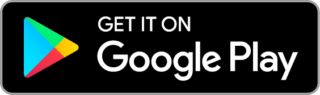A simpler, "smarter" way to deposit checks
Mobile Check Deposit Tips, Info & FAQs
Deposit your checks into your United Texas account with your mobile device using Mobile Check Deposit.
Need to get money into your account fast? No time to go to the branch? With United Texas Mobile, you can scan and deposit checks anytime, anywhere, for free with your smart device. All you need is a United Texas savings or checking account in good standing.
Mobile Check Deposit is now available to business members who may need to scan and deposit more than one check at a time. You will need to use the desktop version of Online Bill Pay and a scanner to deposit multiple checks during one session. Please contact us to ensure your account is set up prior to making your first deposit.
Don’t have a scanner? We have them available for use in our Commercial Department at our Headquarters Branch for the nominal fee of $30 per month.
Here's why Mobile Check Deposit is a smarter way to deposit checks:
Mobile checking means better timing
When time is money, every minute counts. No waiting period means small businesses can take more forms of payment from more people. Plus, they save time and money by processing checks digitally instead of by hand. Individuals can get money into their accounts quickly and conveniently when they don’t have run to the bank before it closes. And transferring funds to your savings account is as simple as a couple of taps, which means you may be more inclined to do it.
Help cut out check kiting
Mobile checking curbs check kiting—a scam in which a criminal writes a check from one account with insufficient funds and then covers it with a second check from another account, also with insufficient funds. This type of scam required paper processing so “floating” checks could have a day or two to clear before anyone noticed. But with instantaneous mobile checking, check kiting is virtually impossible to pull off.
Digital deposits are safe and secure
If mobile checking seems too good to be true, and too convenient to be secure, rest assured that the digital images of your checks are just as safe in your phone as your paper checks are in a check clearinghouse—maybe even safer. Just like any Internet service, your cell phone data is encrypted, so it’s just as safe as everything else you store in the cloud.
FAQs
-
What is Mobile Check Deposit?
This is a secure service offered by United Texas Credit Union. When you download United Texas Mobile to your Apple or Android device, you can take a picture and electronically deposit checks to your account through Online Banking.
-
Is Mobile Check Deposit secure?
There are several layers of security with Mobile Check Deposit. United Texas uses advanced technology to protect the confidentiality and security of your financial activities while you are online. We require a user ID, a password and device authentication to access any account information using Mobile Check Deposit. Other security features include SSL technology and security certificates.
-
What are the requirements to use Mobile Check Deposit?
You must be 18 years of age, have a United Texas savings or checking account (a waiting period may apply), have a valid e‐mail address and be an Online Banking user.
-
Is there a fee to use Mobile Check Deposit?
No. Mobile Check Deposit is a free*, convenient service provided to all United Texas members.
*Note: Business accounts will incur a per‐item fee if the number of checks deposited exceeds the allowed limit. Please refer to the United Texas Credit Union Fee Schedule for more information.
-
How can I sign up for Mobile Check Deposit?
You can register for Mobile Check Deposit by downloading the United Texas Mobile app. Log in to Online Banking from the app and click on the Mobile Check Deposit menu option to get started.
-
What are the hardware and software specifications for Mobile Check Deposit?
Mobile Check Deposit works with a variety of supported smartphones and other devices utilizing the built‐in camera for the capture of check images. The list of supported devices is as follows:
Devices with iOS version 5.1.1 or later
Compatible with iPhone, iPad and iPod Touch with iOS version 5.1.1 or later
Smart devices with the Android 2.3.3 Operating System or greater
-
Which of my accounts are eligible to use Mobile Check Deposit?
You can make deposits to any of your United Texas deposit accounts (savings, checking, money market, etc.)
-
Can any type of check be scanned for deposit?
No. Acceptable checks are single‐party, domestic checks made payable to the owner(s) of the United Texas account. They must NOT be any of the following types of checks:
1) Any item drawn on your account or your affiliate’s account at United Texas.
2) Any item that is stamped with a “non‐negotiable” watermark.
3) Any item containing obvious alteration to any of the fields on the front of the check or item, or which you know or suspect, or should know or suspect, are fraudulent or otherwise not authorized by the owner of the account on which the item is drawn.
4) Any item issued by a financial institution in a foreign country.
5) Any item that is incomplete.
6) Any item that is “stale dated” (more than six months from its date) or “post dated” (date in the future).
7) Savings Bonds
8) Any third‐party check, (i.e., any item that is made payable to another party and then endorsed to you by such party.)
9) Any item purported to be a lottery or prize winning.
10) Any item previously submitted for deposit.
11) Any item previously converted to a substitute check, as defined in Reg CC.
12) Any item that is a remotely created check, as defined in Reg CC.
13) Any item prohibited by United Texas’s current procedures relating to the Services or which are otherwise not acceptable under the terms of your United Texas account.
-
How do I make a deposit using Mobile Check Deposit?
1) Download United Texas Mobile to your smart device from the appropriate store (App Store or Google Play.)
2) Open the app and login using your Online Banking credentials.
3) Select the Mobile Check Deposit menu option, review the deposit instructions, then tap “Deposit a check” to get started.
4) To endorse the check(s), include the following information on the back:
- Your signature
- Your Account Number
- The words “Mobile Check Deposit”
PLEASE NOTE: If the back of the check is not properly endorsed, we reserve the right to reject the check for deposit.
5) Scan the front and back of your check(s).
6) Choose the account suffix and check type, then enter the amount of your deposit.
7) Review and submit your deposit.
8) Securely store the check(s) until you receive confirmation via the deposit history on Mobile Check Deposit that the deposit has been accepted. Then write “VOID” on the check and destroy the check by shredding or another commercially acceptable means of data destruction.
-
Do I need to include a deposit slip with my scanned check deposit?
No. Mobile Check Deposit generates an electronic record with each deposit.
-
When am I able to submit my deposits?
Deposits can be submitted 24 hours a day, seven days a week.
-
How quickly will the deposit be credited to my account?
Checks submitted for deposit by 4:00 pm Central Standard Time (CST) will be credited to your account on the same business day. Deposits submitted after 4:00 pm CST will be credited to your account on the next business day. Business days are Monday through Friday, excluding holidays.
-
How quickly will the funds be available for me to use?
Please refer to our Funds Availability Policy to find out how soon your deposit will be available for your use.
-
Are there any deposit limits?
Yes, default deposit limits are set as follows and are subject to review and change at any time:
Daily Limit = $5,000
-
I am trying to scan the back of my check and receive an error. What can I do?
Ensure you have placed the check on a dark background, and that you have good lighting. When taking a photo of your check, make sure it is the only thing visible in the photo, and that all check edges can be seen. For best results, please scan the back of your check with the endorsement on the left side of your scan/photograph.
-
How many checks can be included in one deposit? Can multiple deposits be submitted per day?
Unlimited checks can be included in one deposit and multiple deposits can be submitted as long as the accumulated dollar amount of the deposit(s) does not exceed the daily deposit limit.
-
How long should I hold on to my check(s) after I scan it using Mobile Check Deposit?
You must securely store each check until you are notified via the deposit history on Mobile Check Deposit that your deposit has been accepted. If you are using the services to deposit items into an account in the name of a business to which you are a party, the original item(s) must be accessible only (under dual control) by your authorized personnel. Persons who have access to the items must be fully bondable and have passed thorough screening. Once you verify the deposit has successfully been received, you should prominently mark the item as “VOID” and destroy the item by shredding or another commercially acceptable means of data destruction. Please note you are solely responsible and liable for the security and storage of the original checks(s) and take full responsibility for any loss or misappropriation of the check(s).
**Important: When using Mobile Check Deposit, check images captured using your mobile device are stored on the device only until the associated deposit has been successfully submitted. Please try to complete each deposit promptly. In the event that you are unable to promptly complete your deposit, you must ensure that your mobile device is securely in your possession until the deposit is completed or please delete the associated images from the application.**
-
How do I get a copy of my deposit?
You may click on the Review tab while in Mobile Check Deposit in United Texas Mobile to see a listing of your pending and processed deposits. Under processed deposits, you may click on the item for additional detail and to view the check image.
-
How long is my deposit history available for viewing?
Deposit history is available for viewing online for 18 months. For deposit history older than 18 months, please contact us.
-
I scanned deposits before but now I am receiving the message, "Access has been denied." Why?
Your ability to use this service may be terminated without notice if you fail to meet the requirements or fail to comply with the requirements of the services. If you no longer meet the requirements, you will not be eligible to scan deposits. You will need to mail in your deposits or take them to a convenient branch location for deposit.
-
If I have questions, where can I go to receive help?
For more detailed information on any of these questions you can review these topics in the Mobile Check Deposit Disclosure and Agreement, or you can also contact us.
Next Step
Go To Next StepMobile Check Deposit Why United Texas
Mobile Check Deposit
- Free
- Secure
- Convenient
- User-friendly
- Submit deposits 24 hours a day, 7 days a week
Testimonial
I love the fact we have an awesome person we can actually interact with about stuff and not some anonymous email/chat system with canned responses or calling some person in a call center in another country that just reads off a script. Y'all have already far far exceeded any and all customer service we've ever gotten from B of A.
Devin M. Member since 2016
Reviews
We don't have reviews for this, yet.
Share your story about Mobile Check Deposit at United Texas?
Review Mobile Check Deposit from United Texas
Next Step
Go To Next StepMobile Check Deposit How it Works
Getting started with United Texas Mobile is easy.
STEP 1.
Download United Texas Mobile to your smart device from the App Store or Google Play.
STEP 2.
Open the app and login using your Online Banking credentials.
STEP 3.
Select the Mobile Check Deposit menu option, review the deposit instructions then tap “Deposit a check” to get started.
STEP 4.
To endorse the check(s), include the following information on the back:
- Your signature
- Your Account Number
- The words “Mobile Check Deposit”
PLEASE NOTE: If the back of the check is not properly endorsed, we reserve the right to reject the check for deposit.
STEP 5.
Scan the front and back of your check(s).
STEP 6.
Choose the account suffix and check type, then enter the amount of your deposit.
STEP 7.
Review and submit your deposit.
STEP 8.
Securely store the check(s) until you receive confirmation via the deposit history on Mobile Check Deposit that it’s has been accepted. Then write “VOID” on the check and destroy it by shredding or another commercially acceptable means of data destruction.
Need a Hand?
More Info
Members must be 18 years of age older and have a savings or checking account in good standing to use this service. Daily and monthly deposit limits apply. All deposits using Mobile Check Deposit are subject to our Funds Availability Policy.